In this chapter, we will study how to Create Menus in Drupal. Menus are very important to easily navigate in your website. Menus offer a set of links that helps you navigate. The Drupal menu allows you to add, remove and rename the menus and menu items.
Following are the simple steps to create menus in Drupal.
Step 1 − Click Structure → Menus as shown in the following screen.
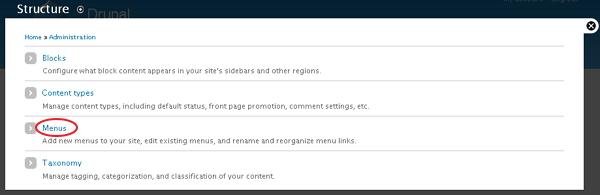
Step 2 − Click on Add menu option to add menu.
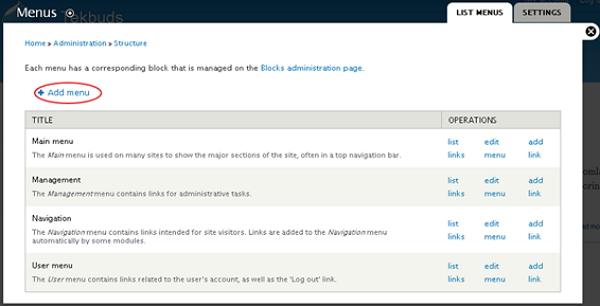
Step 3 − Fill in the required details as shown in the following screen.
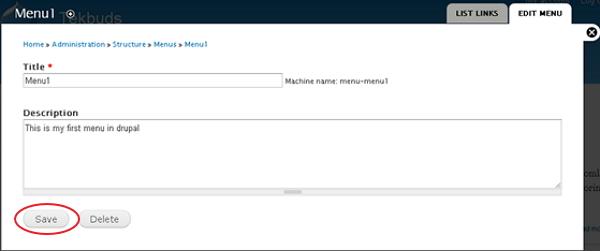
- Title − It displays title in the Administrator Menu bar.
- Description − Enter a brief description about the menu. The description field will display only in the admin dashboard under the menu list, but it does not display any information to site visitors.
After filling all the information about the menu, click on Save button to save your created menu bar.
Step 4 − Once you save the menu bar, the following screen will get displayed. Here you have to define the path link to your created menu page. Click Add link as shown in the following screen.
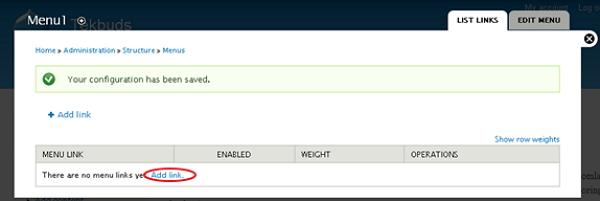
Step 5 − The created Menu 1 page gets displayed as shown in the following screen.
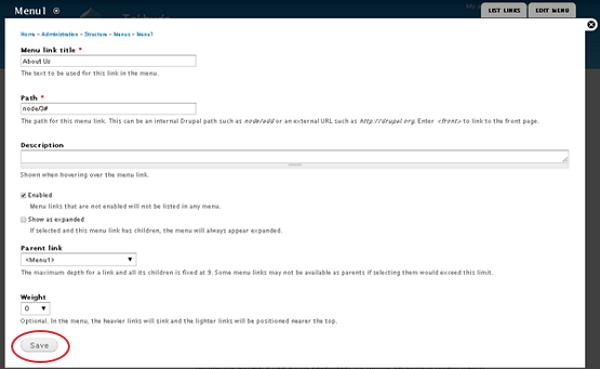
It contains below fields −
- Menu link title− Specify the name of the menu item.
- Path − Specify the URL path of the page which you want to display.
- Description − Description about the menu link.
- Enabled − It enables the item to display on menu.
- Show as expanded − If it consists of sub menus, then it will be displayed under the parent menu item.
- Parent Link − It sets the main structure of menu.
- Weight − Sets the order of menu items.
After filling all the information about the menu link, click the Save button, this will save your Menu link.
Step 6− Now the following screen pops up.
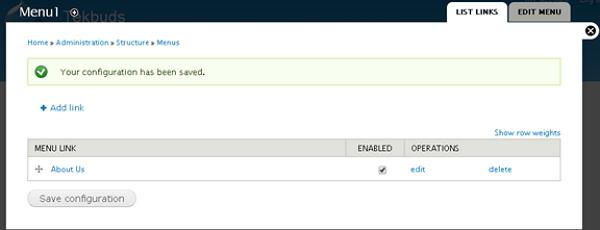
Step 7 − Click Structure → Menus to get the following screen.
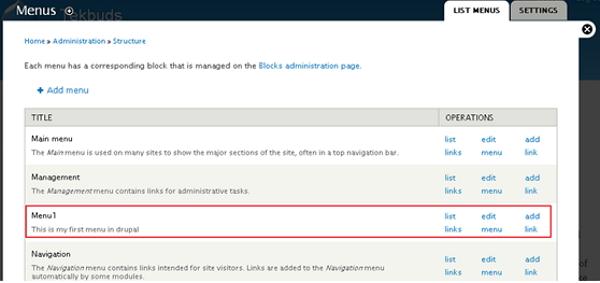
Here, you will see the created Menu 1 name in the list of Menus.
No comments:
Post a Comment